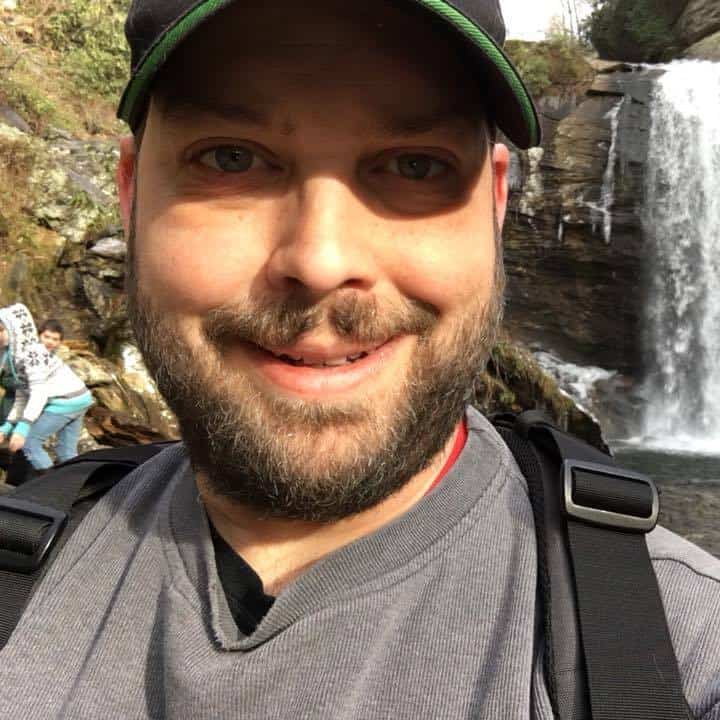With business adoption of Windows 11 growing, I thought it would make sense to take a closer look at the new features introduced in Microsoft’s latest desktop operating system. Windows 11 brings a range of exciting enhancements designed to boost productivity and accessibility. In this article, we’ll explore key additions such as the AI-powered Taskbar, which intelligently adapts to your workflow, and the Link app, offering tighter integration with iOS devices, Additionally, we’ll delve into the integration of the built-in Chat app with Teams, offering a streamlined communication experience. We’ll also discuss the convenient screen recording feature integrated into the Snipping Tool. Lastly, we’ll highlight the new accessibility features, including Braille support and enhanced voice access, which promote inclusivity and empower users with diverse needs. Join us as we explore the practical benefits of Windows 11’s latest features and their impact on user experience.
Table of Contents
AI on the Desktop
We are already beginning to see the fruits from Microsoft’s partnership with ChatAI. The search bar in Windows 11 is now AI powered, bringing enhanced Bing searches to your screen. This feature becomes even more powerful when you realize that you can also search for documents and information that are stored within your Microsoft 365 tenant. I really couldn’t do a search to share without exposing confidential information, but with a sample search I am able to query a client’s project, sourcing emails, their signed proposal, our OneNote notebook and several contacts within the organization. Slick! As ChatAI technology is more deeply integrated, expect this feature to help you find relevant work information even faster.
Windows Studio Effects is a feature that a few systems can take advantage of at this time. Noteable models include the Surface Pro 9 and the ThinkPad x13s, both ARM processors. Hopefully this set of capabilities will make their way to x64 based systems in the future. If you happen to have those models, Windows 11 22H2 can help improve your video conferences with these effects:
- Automatic Framing – Your computer will attempt to keep you centered and in focus of the camera. This means less fumbling and small adjustments before the call!
- Background Blur – Kids, dogs, toys, the guest bed, the kitchen…all those things people might see when you work from home can be obscured from view. While other solutions have had blur and replacement for a while, it’s nice to see Windows catching up.
- Eye Contact – This one is huge, IMO. How many times do you have a call with somebody who is looking at a window on their screen nowhere near the camera? It’s really annoying to me. This feature will re-draw your eyes to make it seem like you are looking right into the camera.
- Voice Focus – Improved noise filtering to enhance the audio signal you are sending to your coworkers.
Link for iOS is now in Preview
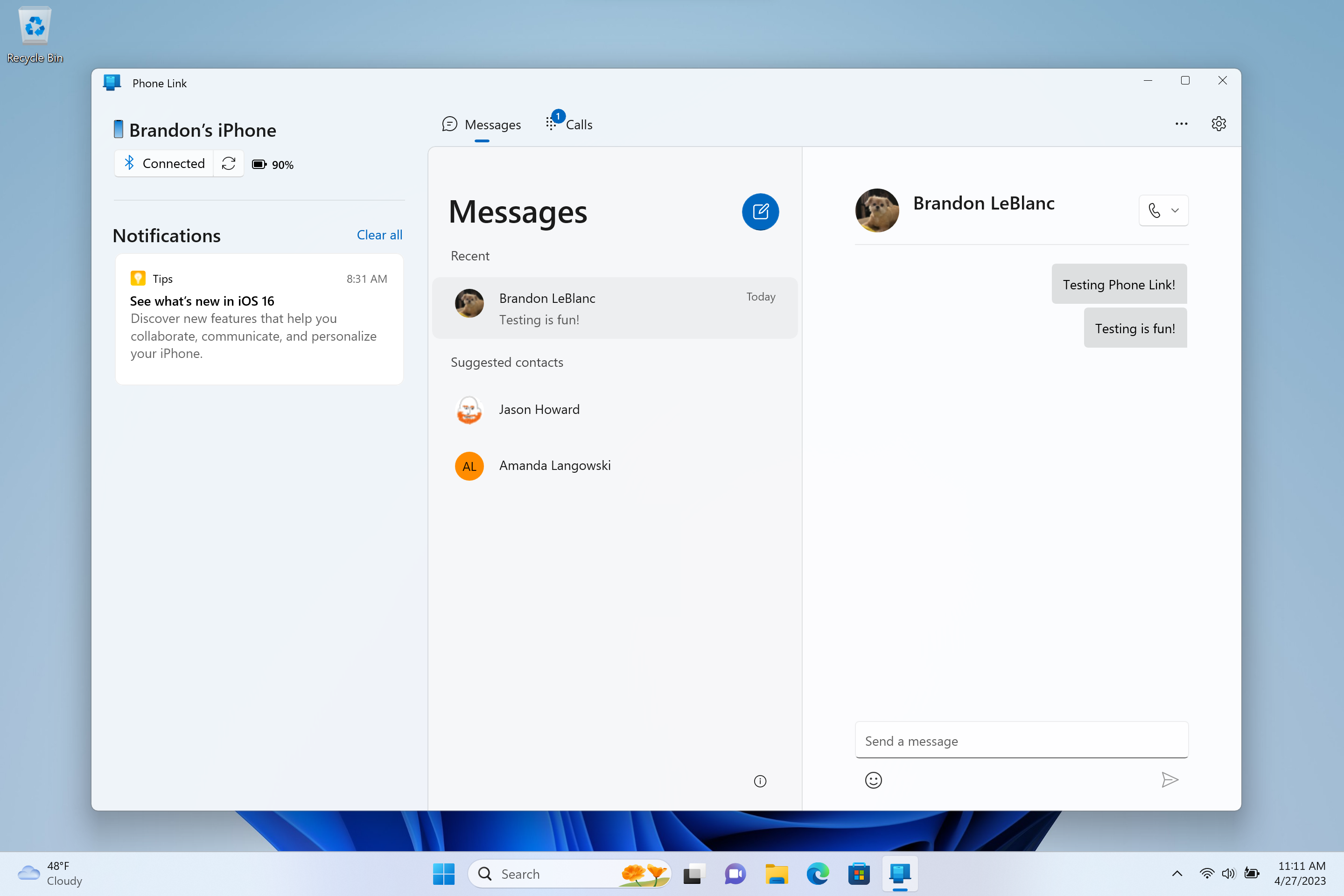
Windows Insiders are now gaining access to Link for iOS. For the moment, Link offers basic integration for contacts, calls, and messages. But I imagine over time you’ll see features added to make your Windows PC function very similar to how MacOS integrates with your iPhone.
Chat and Teams Integration
Windows 11 brings seamless integration with Microsoft Teams, offering a convenient Chat feature accessible right from your desktop taskbar. This integration enables you to effortlessly connect with the people who matter most to you. With the latest update, the Chat experience has received a complete makeover, providing a streamlined interface that allows you to preview your video, initiate calls, or share call links directly from any application. The enhanced navigation empowers you to swiftly switch between conversations, all within a single window. I expect this feature to reduce the time necessary to find and open up those Teams windows, significantly reducing the time necessary to contact your colleagues. We can all use faster and easier access to all your conversations.
The Snipping Tool Gets a Big New Feature
Previously limited to screenshots and partial screenshots, the Snipping Tool makes it easy to capture what you are doing with a new built-in screen recorder. This will allow knowledge workers to essentially create video tutorials about how to accomplish common tasks, as the end user can see the entire workflow from start to finish. I think long term adoption will lead to improved self-service documentation and allow helpdesks to more efficiently manage user needs.
To use the screen recorder functionality, you can search and launch Snipping Tool through Search on the taskbar and select record. Your screen captures are now automatically saved to a default folder, so you won’t have to worry about losing them. Want to snip something quickly? Here’s a keyboard shortcut: Windows key + Shift key + S.
Braille Display Support and Enhanced Voice Access
Enhancements to Narrator provide support for more Braille displays, which includes three new Designed for Surface displays from HumanWare. Now switching between Narrator and other screen readers while using your Braille display is a seamless experience. This crucial functionality means Narrator can effortlessly interact with accessible accessories, ensuring people who are blind are able to use Windows with ease.
Windows is also bringing voice access functionality out of preview and delivering a more flexible and enhanced solution when using voice on Windows 11. You can use voice access with your favorite Microsoft apps across Windows 11, from working on a Word document to managing files in File Explorer. Whether you’re connecting, collaborating, or creating, you can easily use your Windows device to do more, with or without a keyboard and mouse.
Getting Access to the Latest Windows Features Today
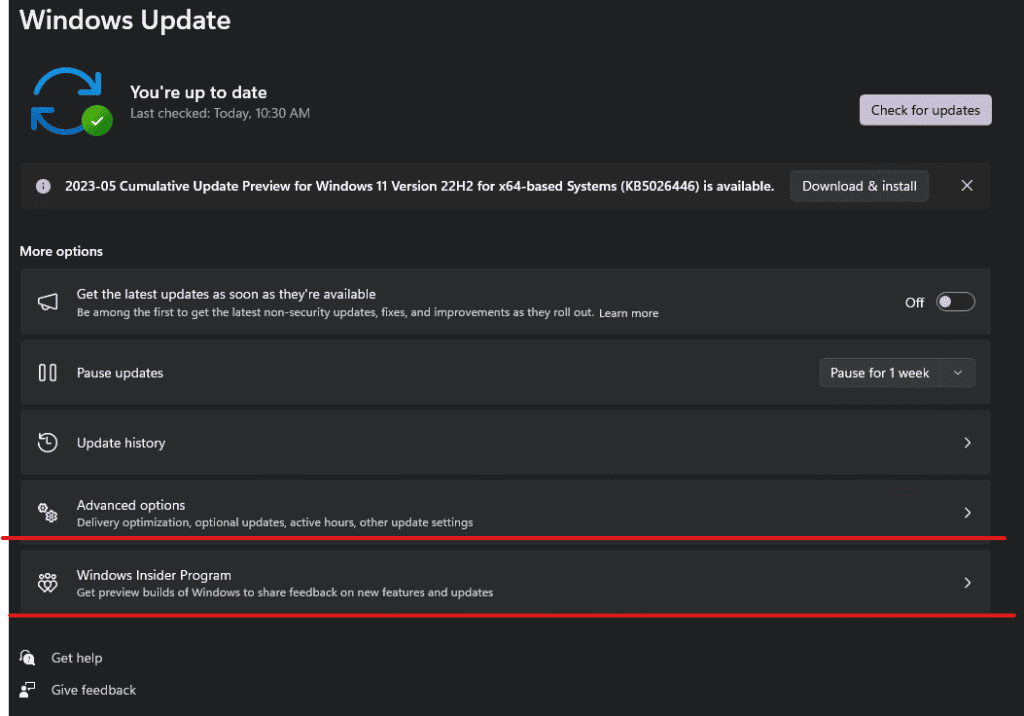
As I mentioned in the beginning, these features are largely available to Windows Insiders. If you’d like to enable this feature, you’ll have to navigate to your Windows Update Settings.
If you’re in a business environment, there’s a good chance that your computer network administrator is managing your Windows Updates for you. If that’s the case, you’ll need to reach out to them for computer support help to enable this feature.