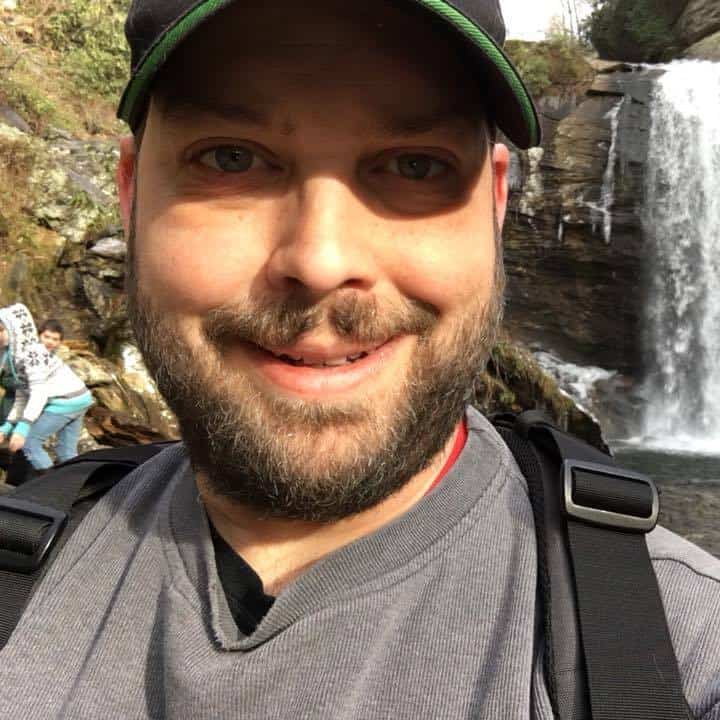Inacom is pleased to announce the general availability of RFScan, our application based on Sharp’s OSA technology. With RFScan, users at the MFP can interact with an on-premise or hosted RightFax instance.
Why RFScan is Better Than other RightFax to Sharp Integrations
We’ve seen several attempts to integration Sharp MFPs to Rightfax using OpenText’s generic SMTP connector. While you can technically send faxes this way via email, you still need to find a way to embed destination data into that email address. And if you can find a way to make this happen, you still lose out on all the other features of RightFax, like user authentication, the Address Book, Cover Sheets and Job Options. RFScan makes use of the RightFax API to extend the full capability of Rightfax directly to the MFP’s panel.
Features of RF Scan
Some of the main features of RFScan include:
Multiple Authentication Methods
RFScan provides three user authentication scenarios, based upon how the solution administrator wants to configure the application.
- Users can authenticate themselves to the RightFax environment using a username and password.
- Administrators can pre-populate the username field
- Guest access to bypass authentication (if configured by your administrator)
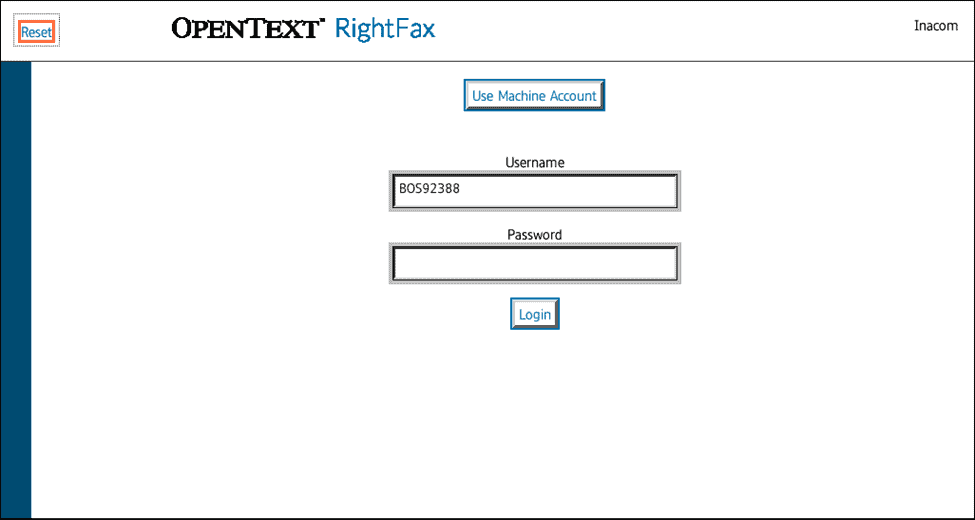
Address Books
Once authenticated, users can access the RightFax address book from the MFP panel.
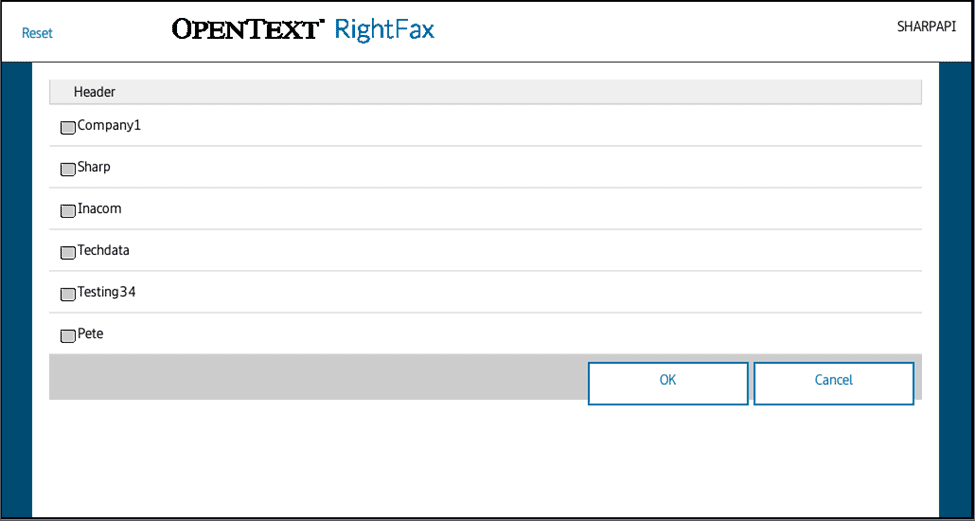
Multiple Destination Fax Numbers
Multiple fax recipients may be selected by pressing the Add Recipient button and entering another fax number.
The Recipient List may be reviewed prior to sending the fax. You can also select and delete a number, if necessary.
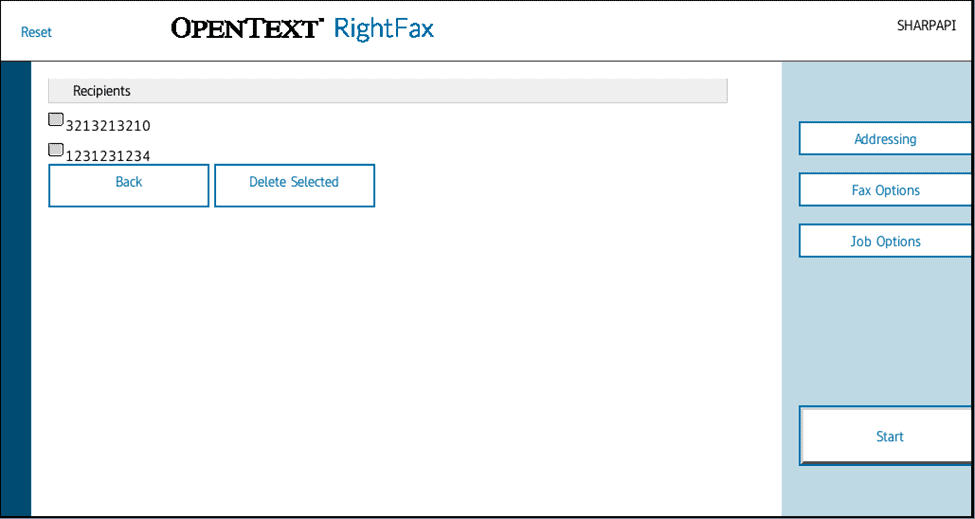
Choose and Edit Your Coversheet
The fax options button will allow the selection of a coversheet and provide an input box for the display of notes on the coversheet. Use the MFP keyboard to insert your messaging.
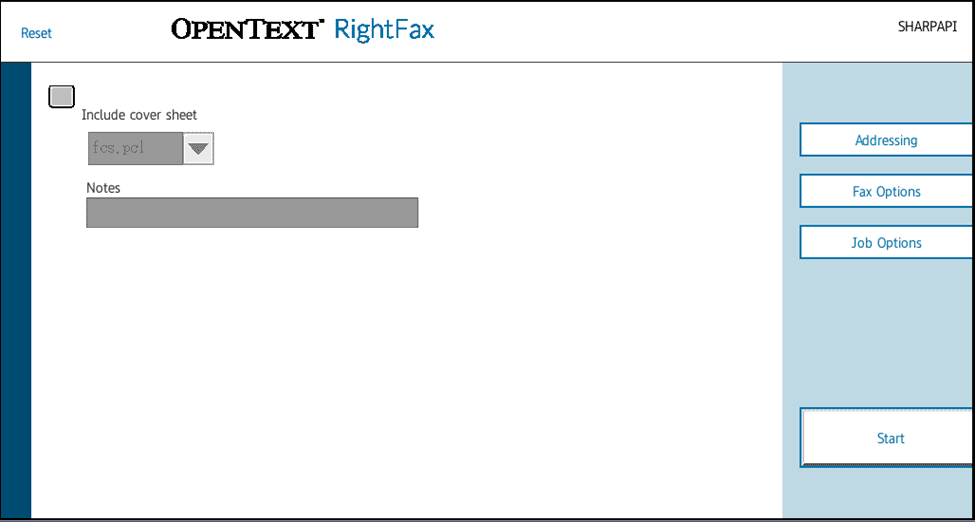
Customize Job Options
The job options button will allow the user to specify a different original document size, or force duplex scanning of the original.
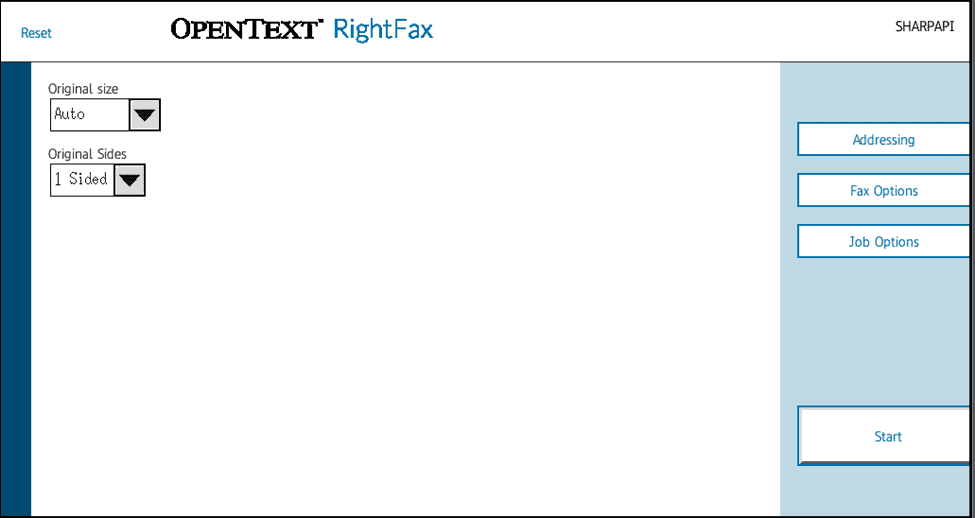
Contact Us About our RightFax to Sharp MFP Application
Our application is available for Sharp Dealers and RightFax users with Sharp copiers. Fill out this form, and we’ll contact you with specifics about our app and how we can help you integrate your Sharp MFPs with RightFax.
For Sharp Dealers, we’d love to work with you to win more business. We’ve performed several customer-facing demos with other dealers to help them win new business opportunities.